User Manual
Settings
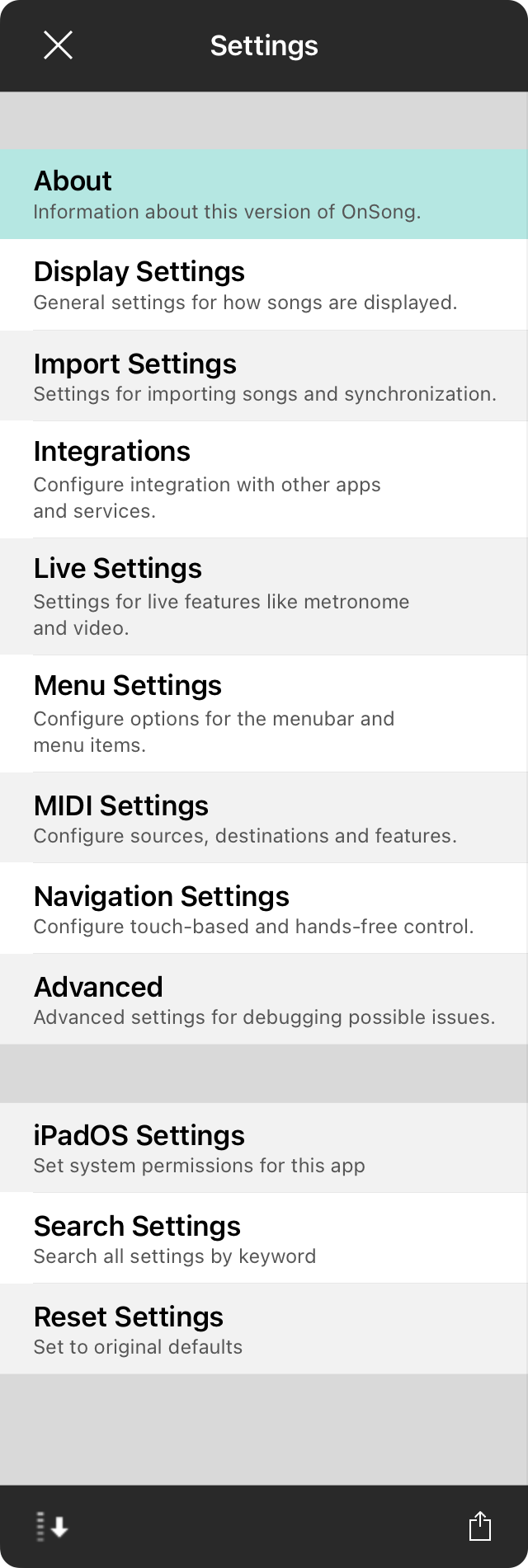
For every musician, there's a different way of doing music. OnSong is a powerful app that works for most users out of the box. Use the settings screen to tweak the app to meet your specific needs.
When accessing these from the iOS Settings app, they may appear differently and also allow you to configure what you want to Allow OnSong to Access.
This screen appears with the following sections:
About
Information about this version of OnSong.
App Settings
Customize the user interface of the app and how it behaves.
Display Settings
General settings for how songs and the user interface are displayed.
Import Settings
Settings for imports songs and synchronization.
Integrations
Configure integrations with other apps and services here.
Live Settings
Settings for live features like metronome and video.
Menu Settings
Configure options for the menubar and menu items.
MIDI Settings
Configure sources, destinations, and features for sending and receiving MIDI commands in OnSong.
Navigation Settings
Configure touch-based and hands-free control.
Advanced
Advanced settings for debugging possible issues.
iPadOS/iOS Settings
Apple's operating system maintains settings about what the app is allowed to access. Use this option to open the Settings app and adjust OnSong permissions there.
Search Settings
Use this option to search the settings by keyword. This is the fast way to get to a setting you need without digging.
Reset Settings
This function will clear your user preferences, resetting to factory defaults. This will keep your OnSong library, but all settings you have made in the Settings screen will be reset. In addition, user interface prompts will reappear.
Changes
When you make changes from the default configuration, OnSong will display those settings in a bold font.
Sorting
Tap on the sort button in the toolbar on the left to toggle between sorting alphabetically and the standard order.
Exporting
Tap on the icon in the toolbar on the right to export current settings to a file. This opens the Export Menu to select a designation. Importing the *.onsongsettings file will restore those settings.
On the iPhone, all sections are displayed at once. Tap on the bookmark icon in the upper right to quickly jump to a section to change.