User Manual
Sidebar

The sidebar is where you can view and manage your collections, books, and sets in OnSong Console. To access the sidebar, tap on the icon in the upper left corner that appears as three horizontal lines. This will cause the sidebar to slide in from the left. Tapping on an option in the sidebar will collapse the sidebar and reveal the Song List contained in your selection.
The sidebar is organized in a hierarchy in these three categories:
Collections
This contains the All Songs and Unbound Songs collections that you're familiar with in OnSong. Tapping on All Songs will display all songs in your library in the Song List. Once you select an option here, the sidebar disappears to reveal the songs list. You can import songs in the song list, or by right-clicking to reveal the Add Menu.
Books
This contains all books that are used to organize songs in your library. You can tap on the arrow icon on the left to expand to reveal books. If you have no books in your library, no arrow icon appears. You can add a book by right-clicking on Books to reveal the Add Menu to add songs, books, and sets.
Sets
This contains the sets and folders that you use to play songs for a specific event. Tap on the arrow icon to reveal set folders. You can expand All Sets to view all sets in your library. To view a set, tap on the name. To add a set, right-click anywhere to open the Add Menu to add songs, books, or sets.
Add Menu
You can add songs, books, or sets by tapping on the + button in the lower-left corner. This will reveal a menu where you can choose what to add to your library.