User Manual
Settings
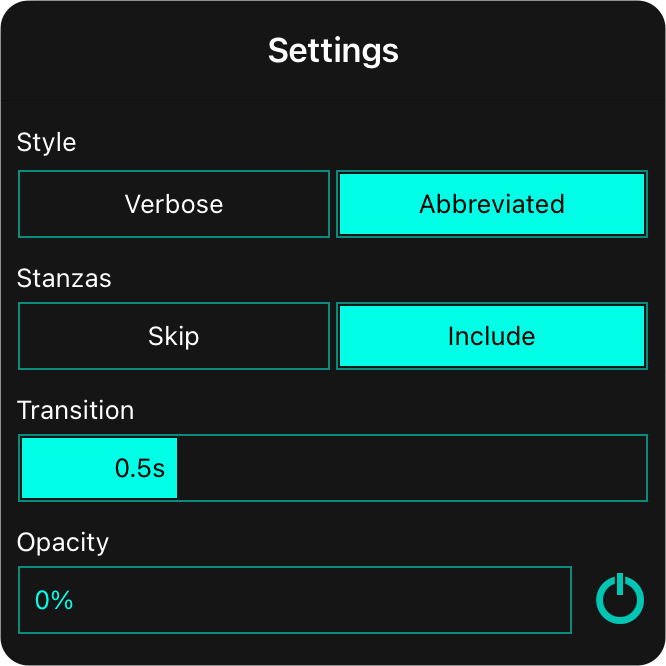
You can change settings for how the flow widget operates using the flow widget settings screen. This allows you to change the following options:
Style
By default, the flow widget is designed to be compact out of the box... to fit the flow buttons into the song margin. However you can change this to completely spell out the section labels instead.
Verbose
This will display the full text of the section label in a rounded rectangle and widen the widget to better encompass the text of the section label. In the case of pages, this will appear as "Page 1", etc. The top button appears as the word "Top".
Abbreviated
This will display the section label as an abbreviation and in a circle and narrow the widget. The abbreviation is comprised of the first character of each section label. In the case of pages, it will become "P1", etc. The top button will appear as an up icon.
Stanzas
When you create sections in OnSong, you can label them. However including blank lines between sections creates stanzas. By default, we include these and label them with lowercase letters like V1a, V1b, etc. You can customize this behavior if desired:
Skip
This will only output the main section labels, and not show elements in the widget for individual stanzas.
Include
This will include all stanzas in a section, if available, by applying lowercase suffixes to either section label name. Default.
Transition
The flow widget automatically scrolls to selected sections and pages. This option will change how quickly that animation occurs from between 0 and 3 seconds. The default is 0.5 seconds.
Opacity
This setting can add a background to the flow widget to better offset the buttons from the page below. The default opacity is 0% so only the flow buttons will be shown.