User Manual
Settings
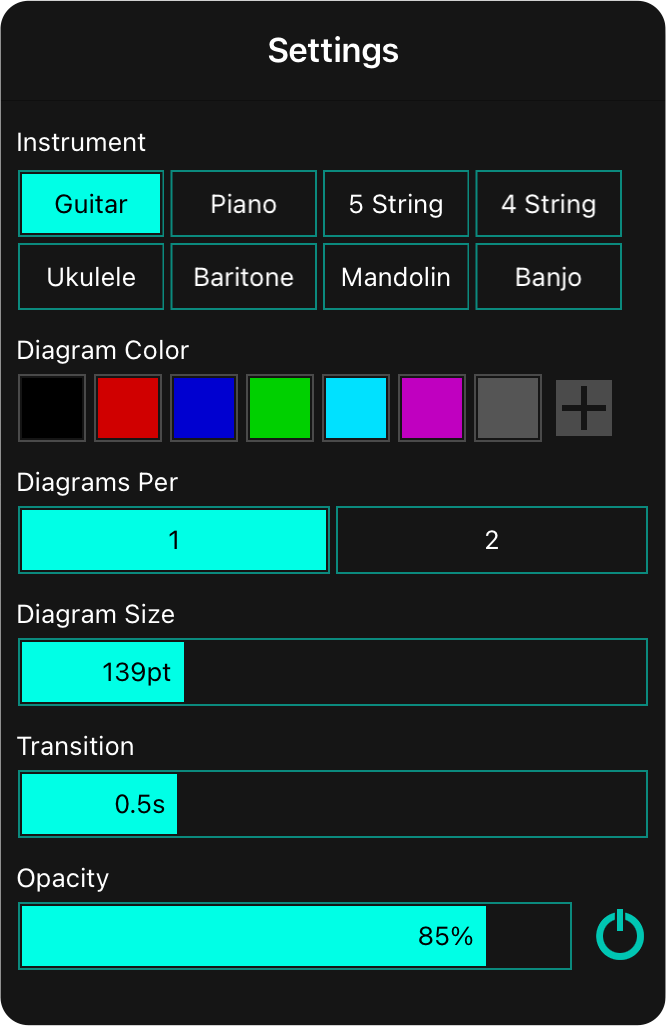
The chord diagram widget settings screen lets you configure how the chord diagram widget displays content and includes the following options:
Instrument
This chooser lets you override the default instrument assigned to the song. If no instrument is selected, the default song instrument is used (which is by default guitar). If you select an option, it will highlight and be the instrument used for the widget regardless of song settings.
Diagram Color
Most of the time you won't have a color selected and that will display the diagrams in black on the light paper color background, or white on a dark paper background for low light mode. If you select a color, it will be used instead. You can create a custom color with opacity if you'd like the chord diagrams themselves be semi-opaque.
Diagrams Per
By default, OnSong will show chords in a single column or row when docked to an edge. You can change this to two columns/rows if desired. Default is one column/row.
Diagram Size
The widget is sized to fit the diagrams and you can change the size of the diagrams here to make them bigger or smaller on the screen. By default, this is about 1/6 of the widget of the narrowest edge of your screen.
Transition
As you navigate your song, the chord diagrams and their order may change to match what's on the screen of the selected section. This transition is animated and you can adjust how quickly that happens here between 0 and 3 seconds. Default is 0.5 seconds.
Opacity
You can adjust the background opacity of the widget here. By default, the background is 85% opaque which is enough to show there is content beneath the widget. If you make this 0%, only the chord diagrams will be visible with a subtle background dimming to offset them from what's underneath. If you'd like to make the chord diagrams semi-opaque, set a custom color.